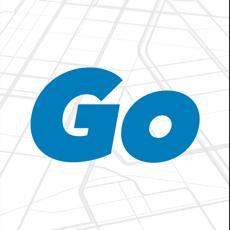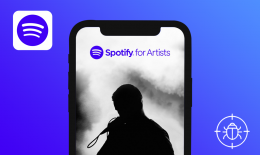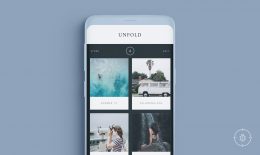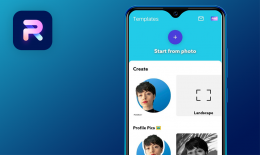GoPass is a mobile solution for cashless traveling around Dallas, Texas, and 12 surrounding cities developed by DART, a US-based transit services provider. GoPass enables purchasing bus and rail passes on the app, provides information on bus and rail schedules, offers useful trip planning features, and has a section on local events accessible by transit.
Although the app was designed to simplify the travel process, GoPass’s bugs may ruin the whole concept. We hope this report will help GoPass eliminate both minor and critical bugs so that its users can fully enjoy their ride.
- 11. September 2020
- Launch the app.
- Within “Suggested” section, find the “DAY PASS, Local, Adult” with the next price: $6.00.
- Tap on the “Buy Ticket” button.
- Tap on “Select Payment Method”.
- In the next window, find “Pay with unstored card” and tap on it.
- Tap on the “Buy” button.
- Take a look at the next result.
iPad + iOS 10.3.3
“Unable to proceed with payment” message appears after tapping on the “Buy” button.
- Launch the app.
- Take a look at the empty space between “GoPass” and “Suggested” sections /* There should be “Buy Tickets and Plan & Route/Stop Details” buttons.
- Pay attention to the next result.
iPad + iOS 10.3.3
“Buy Tickets” & “Plan & Route/Stop Details” buttons are missing.
- Launch the app.
- Tap on the “Wallet” icon.
- Take a look at the upper-right corner of the screen.
- Pay attention to the next result.
iPad + iOS 10.3.3
“Add Funds” button is missing on the “Wallet” section.
- Launch the app.
- Scroll down a little bit.
- Take a look at the “Stops” section.
- Pay attention to the next result.
iPad + iOS 10.3.3
The text “No Stops at the moment” is not fully displayed inside the “Stops” frame.
- Launch the app.
- Tap on the “Buy” icon.
- Open the “Agency” drop-down menu by tapping on it.
- Close the “Agency” drop-down menu by tapping on it once again.
- Take a look at the next result.
iPad + iOS 10.3.3
The “Area” drop-down menu opens once the user closes the “Agency” drop-down menu.
- Launch the app.
- Find the “Buy” icon on the icons panel.
- Click on the “Buy” icon.
- Pay attention to the next result.
iPad + iOS 10.3.3
The text of the “Buy” icon disappears when the user clicks on it.
- Launch the app.
- Find the “More” icon on the icons panel.
- Click on the “More” icon.
- Pay attention to the next result.
iPad + iOS 10.3.3
The text of the “More” icon disappears when the user clicks on it.