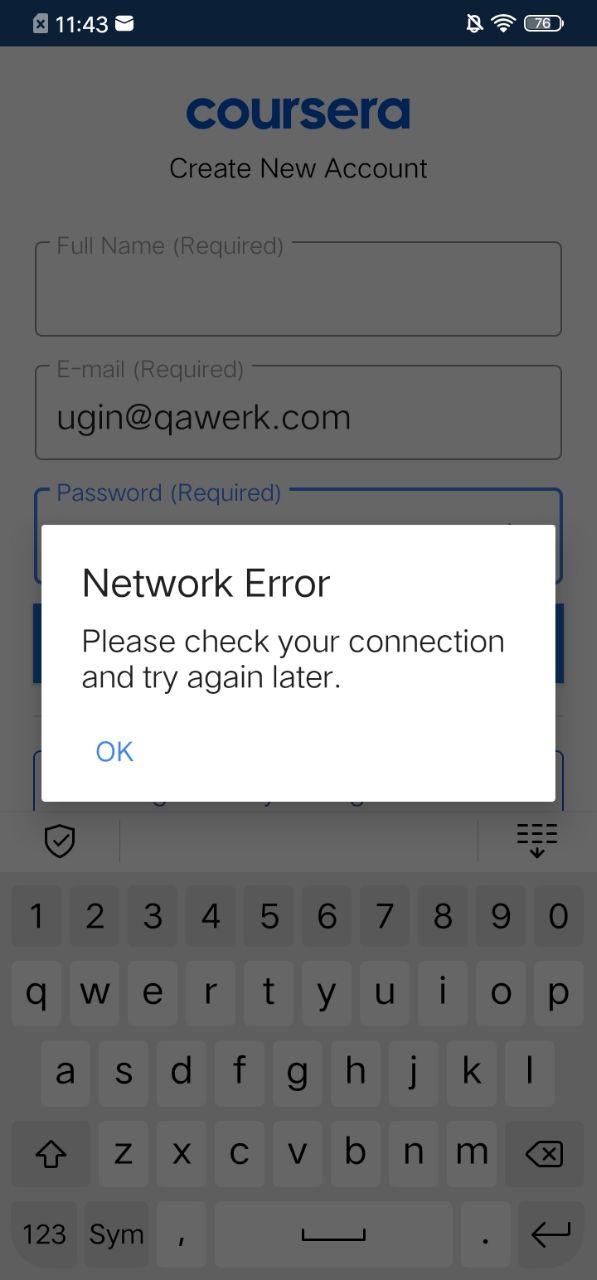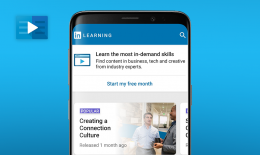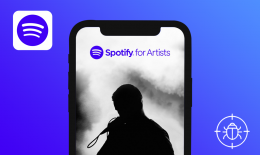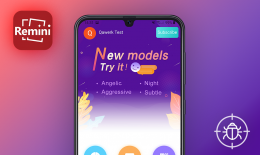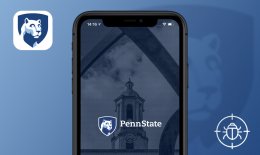Coursera is an educational app that enables access to study programs and courses from more than 200 (and counting) world-class universities. Are you looking for a fresh IT career start? Or need a crash-course on starting your own business? Maybe you feel that you’re missing modern philosophy insights? Coursera is your go-to option for all the self-development cravings.
Learn without draining your budget: the platform offers a wide range of free courses as well as financial aid. For learners’ convenience, the lectures are available both online and offline.
We believe that knowledge is the key that unlocks all the doors, so we tested Coursera for Android to make sure that nothing impedes access to knowledge. The bugs must be fixed!
- 13. Januar 2021
- Launch the app.
- Open the Explore tab.
- Click inside the Search Catalog input.
- Close it by tapping the “X” button.
- Launch the app.
- Tap the Settings gear in the top right corner of the screen.
- Scroll down to the ID Verification.
- Do not fill out First/Middle/Last names boxes.
- Tap the “Submit” checkbox.
- Launch the app.
- Tap the Settings gear in the top right corner of the screen.
- Scroll down to the “Link my Apple Account” button and tap it.
- Launch the app.
- On the Login page change the device orientation to landscape.
- Swipe up/down.
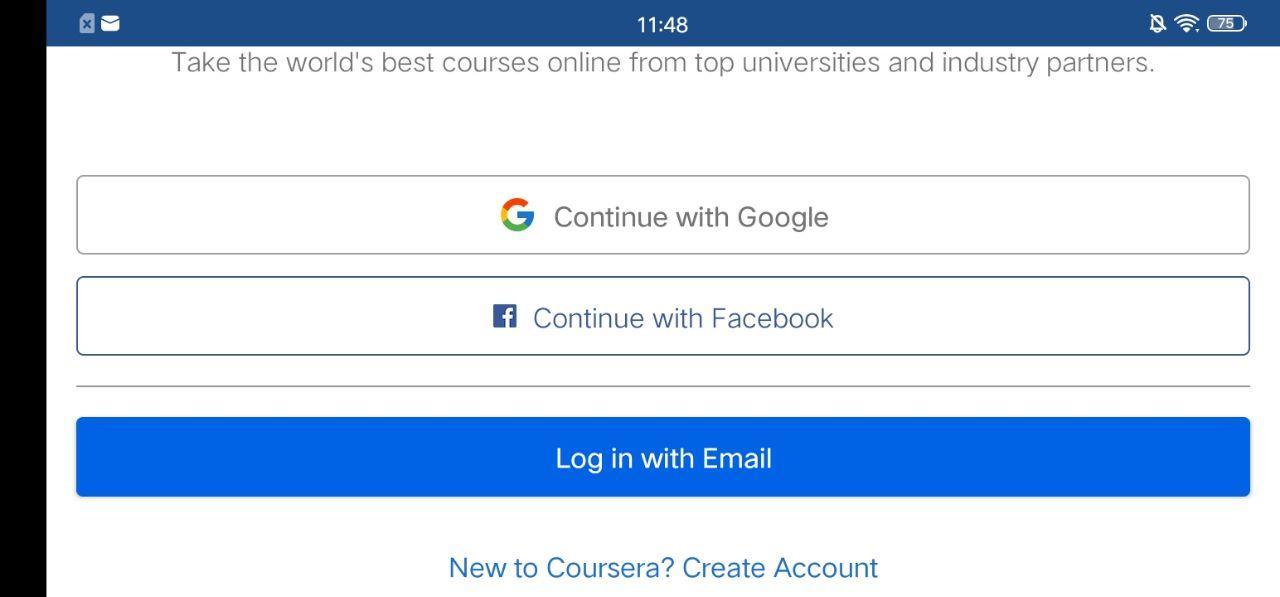
- Launch the app.
- Tap the “New to Coursera? Create an Account” option.
- Set any valid email and password, do not fill out the “Full name” box.
- Tap the “Create New Account” button.
- Launch the app.
- Open the Explore tab and tap on the “Topics” dropdown.
- Choose Information technology (in this case) > scroll to the bottom of the page.
- Open any course with Financial Aid Validation available (Google Docs – Creer des… in this case).
- In the “Confirm Apply” dialog window, choose the “Apply” button.
- Click on the “Print” icon on the top of the page.
- Launch the app.
- Open the Explore tab and tap the “Topics”.
- Choose Information technology (in this case) > scroll to the bottom of the page.
- Open any course with Financial Aid Validation inside (Google Docs – Creer des… in this case).
- In the “Confirm Apply” dialog window, tap the “Apply” button.
- On the Background information page scroll down.
- Click on the “How much can you afford to pay?” box to set the amount.