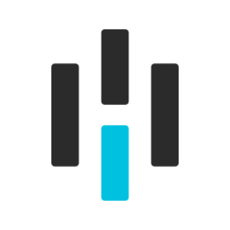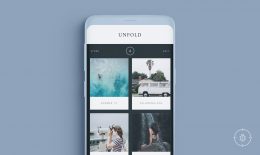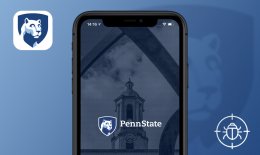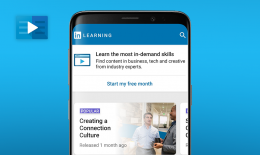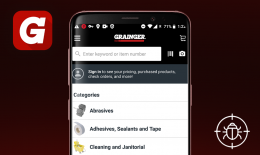HonkMobile is a mobile solution for fast, convenient, and stress-free parking across Canada and the United States. The app’s core features include searching for parking lots nearby, booking a parking spot in real-time or in advance, and making an instant payment right from your phone. On top of that, HonkMobile users get to compare prices to choose the cheapest option in the vicinity, get notified when their session is coming to an end, and receive generous discounts for frequent parking.
HonkMobile was designed with the idea to help people get to their destinations faster and more efficiently without unnecessary frustration. We know that essential parts of a frictionless user journey are impeccable UI and features functioning as intended, so we decided to check if there are any Honk App bugs standing in the way. Here is what we found.
- 30. Oktober 2020
- Launch HonkMobile app.
- Once the home screen is fully loaded, proceed to the next step.
- Tap the burger menu in the upper-left corner of the screen.
- Tap “Payment”.
- Tap “Add Payment Method”.
- Select “Credit or Debit” by tapping it.
- Tap “Card number” field and type a random 16-digit number (EG: 1111 2222 3333 4444).
- Scroll up a little bit.
- In the upper-left corner, tap “X” to close this section.
- Take a look at the next result.
iPad 4 + iOS 10.3.3
After closing “Credit or Debit” screen, iOS default keyboard remains open.
- Launch HonkMobile app.
- Once the home screen is fully loaded, proceed to the next step.
- Tap the burger menu in the upper-left corner of the screen.
- Tap “Payment”.
- Tap “Add Payment Method”.
- Select “Credit or Debit” by tapping it.
- Tap “Card number” field and type >> 1234.
7.1. Scroll all the way up.
7.2. Try to add some more numbers (It’s locked and the user isn’t able to add/remove numbers).
- Tap “Card CVV” and fill it in with some numbers: 6554.
8.1. Scroll all the way up.
8.2. Try to add some more numbers (It’s locked – the same as in 7.2 step).
- Select “Card Expiry (MM/YY)” by tapping it.
9.1. Input some numbers like: 12 22.
9.2. Scroll all the way up.
9.3. Try to add or remove numbers from previously filled-in field “Card Expiry (MM/YY)” – (It’s locked).
iPad 4 + iOS 10.3.3
After scrolling to the top within “Credit or Debit” section, the user cannot add / remove data in the fields “Card number”, “Card CVV”, “Card Expiry (MM/YY)”.
- Launch HonkMobile app.
- In the upper-top section, tap “Skip” or proceed with the next step.
2.1. As “Honk-exclusive offers” appears > tap “Next” button.
2.2. “Know where you’re going” > Tap “Next”.
2.3. “Extend time from anywhere” > Tap “Next”.
2.4. “Enable location” > Tap “Let’s go”.
- Right under “Login” and “Sign Up” buttons, tap “I’ll do this later”.
- Once “Stay informed” block has appeared, pay attention to the next result.
iPad 4 + iOS 10.3.3
Informational message “Stay informed” does not appear in its full size on the screen.
- Launch HonkMobile app.
- Once the home screen is fully loaded, proceed to the next step.
- Tap the burger menu in the upper-left corner of the screen.
- Tap “Favourites”.
- Pay attention to the next result.
iPad 4 + iOS 10.3.3
“My Parking Spots” text is cramped: word “Parking” slightly overlaps word “Spots”.
- Launch HonkMobile app.
- Once the home screen is fully loaded, proceed to the next step.
- Tap the burger menu in the upper-left corner of the screen.
- Tap “Payment”.
- Pay attention to the next result.
iPad 4 + iOS 10.3.3
Text “Payment Methods” is cramped: word “Payment” overlaps word “Methods”.